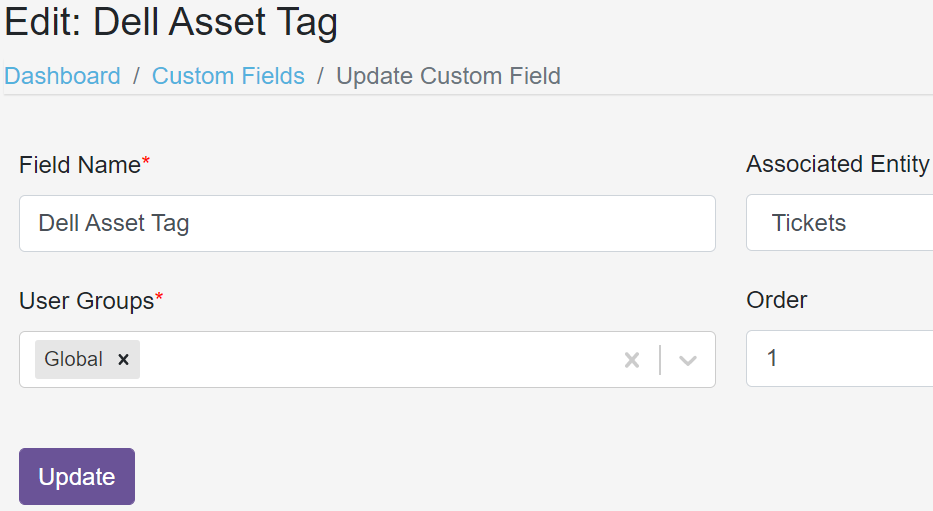Ticket Module Overview
Purpose:
Welcome to the PriorityScale, Tickets Module. This module will be used for tracking all of your tickets. Tickets can include support requests, and task tracking.
How to Access the Tickets Module
From the PriorityScale home page, you will see the Ticket Module in the left-hand pane
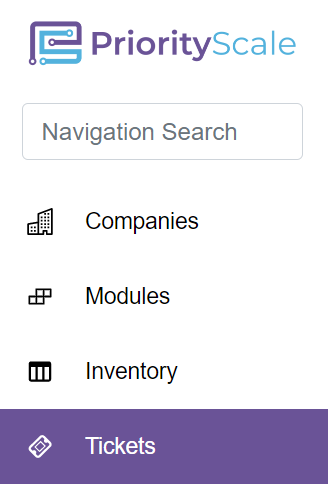
NOTE: If you do not see the Ticket Module listed on the left navigation pane, talk to your PriorityScale administrator or file a support request
How to manually create a ticket
From the homepage, navigate to “Tickets” in the left-hand pane
Click “Add Ticket”
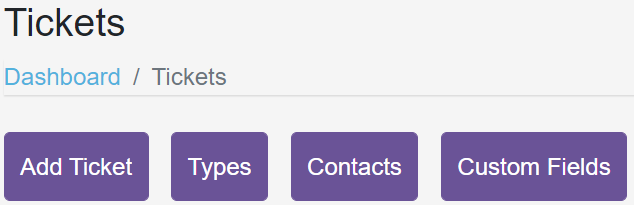
Fill out the ticket form fields and click “Create”
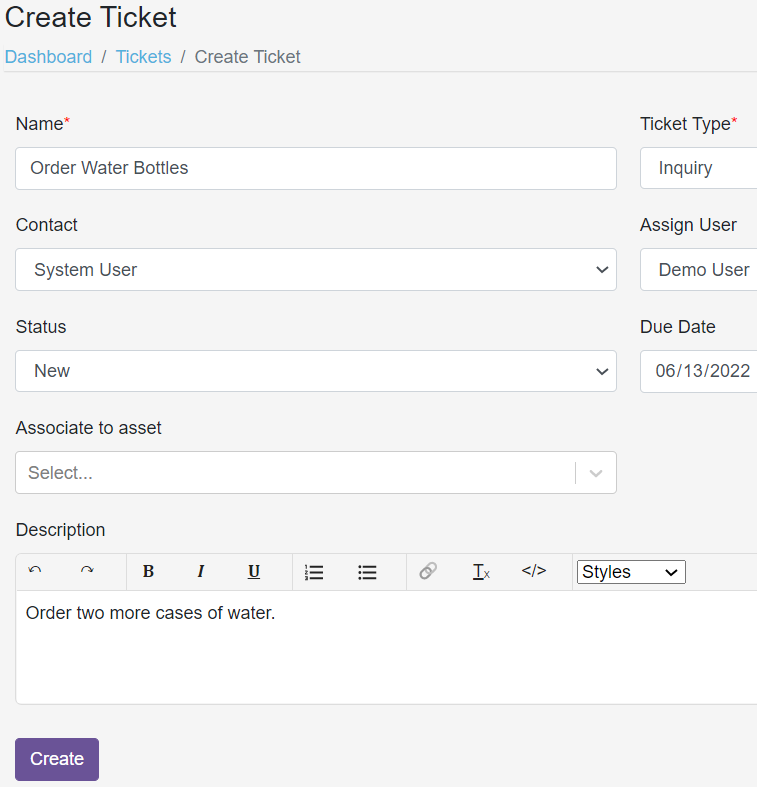
NOTE: If you are an admin user, you have the ability to create inventory types and custom fields
How to create ticket types
NOTE: Admins have the ability to create ticket types only
From the homepage, navigate to “Tickets” in the left-hand pane
Click “Types” and then “Add Type”
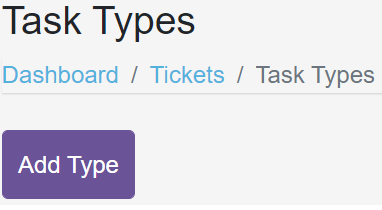
To create an inventory type, click “Types” and then “Add Type”
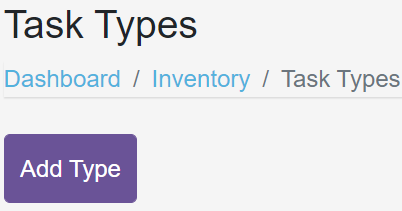
Fill out the type field name and click “Create”
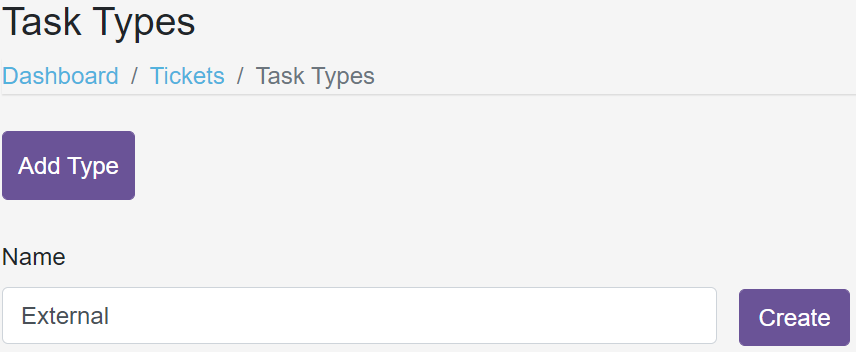
- Type Examples:
- Office Equipment
- Field Equipment
How to create ticket contacts
From the homepage, navigate to “Tickets” in the left-hand pane
Click “Contacts” and then “Add Contact”
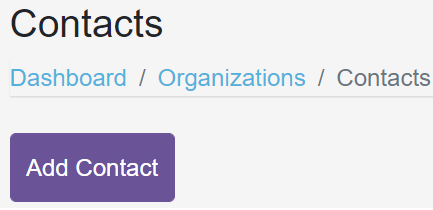
Fill out the Create Contacts form fields and click “Create“
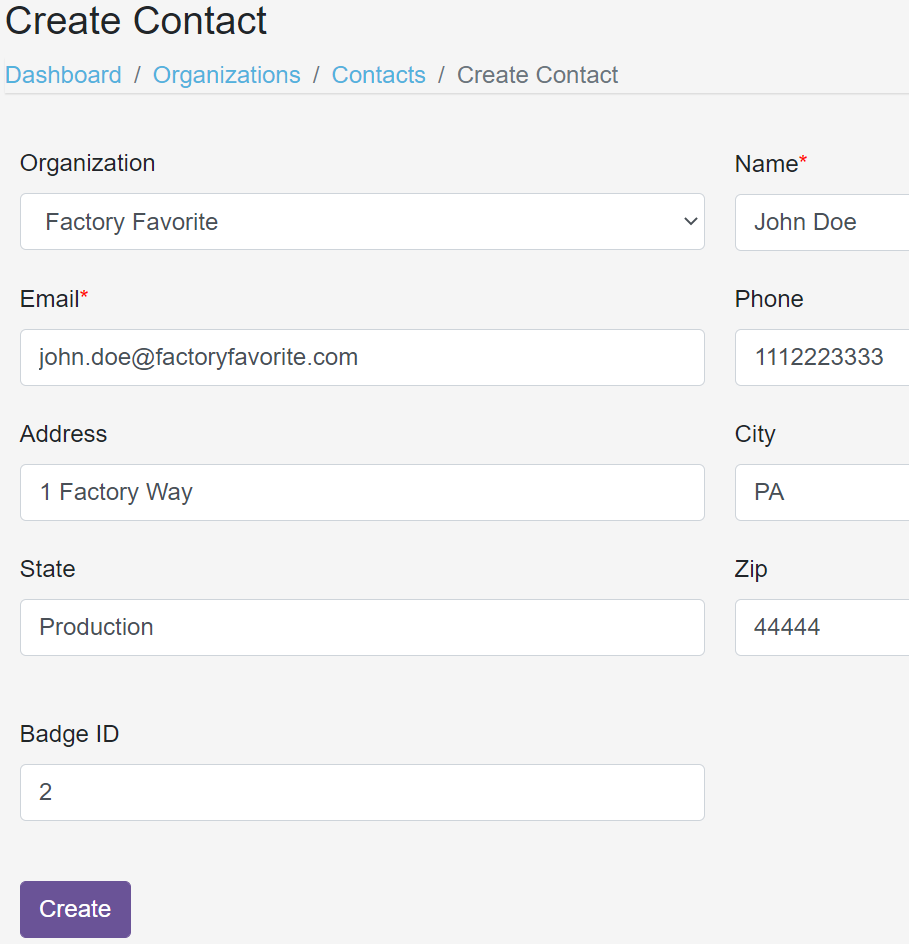
How to create ticket custom fields
From the homepage, navigate to “Tickets” in the left-hand pane
Click “Custom Fields” and then “Add Custom Field”
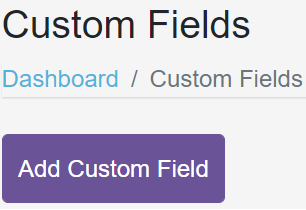
Fill out the form fields and add an order number
Order numbers start at “1” and help prioritize which fields are arraigned first
Click “Create”
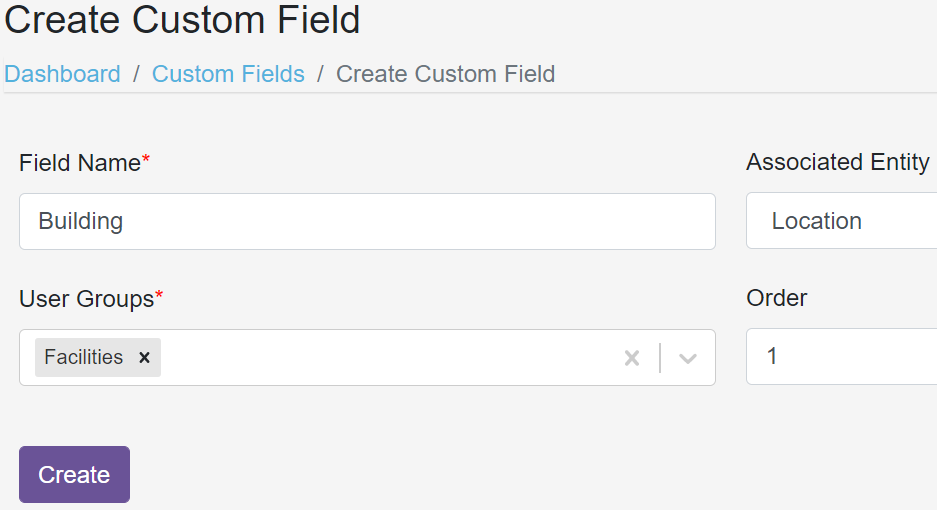
- Custom Field Examples Include:
- Manager Approval?
- Purchase Date
- Refresh Date
How to edit or delete “Tickets”, “Types”, “Contacts” or “Custom Fields”
Navigate to the “Tickets” module
To edit or delete a ticket, choose “Edit” or “Delete” from the default menu
To edit or delete a type, contact or custom field:
- Select the button for that respective item. Click “Edit” or “Delete”
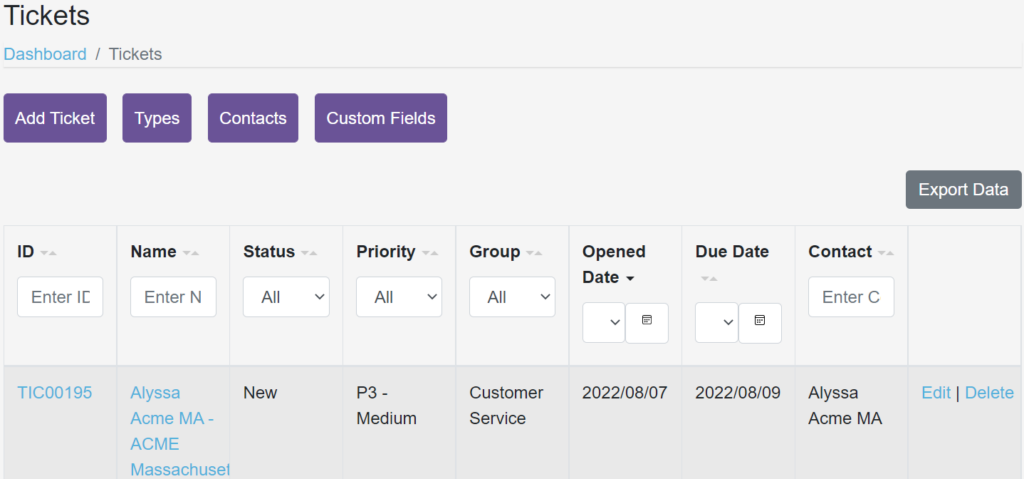
If editing an item, make the necessary changes to the form field(s) and click “update”